Clips can be created from the creator’s control panel. In the stream manager we can configure many shortcuts, and one of them allows us to create a clip of the last 30 seconds of our stream, without depending on anyone else.
Important note: This creator panel is only available to Twitch affiliates and partners.
To access, you must go to the Creator Control Panel, once you are in the Stream Manager, you can edit the panels at the top, you should add the Shortcuts panel. And once you have done that, just look for the shortcut: Make a clip!
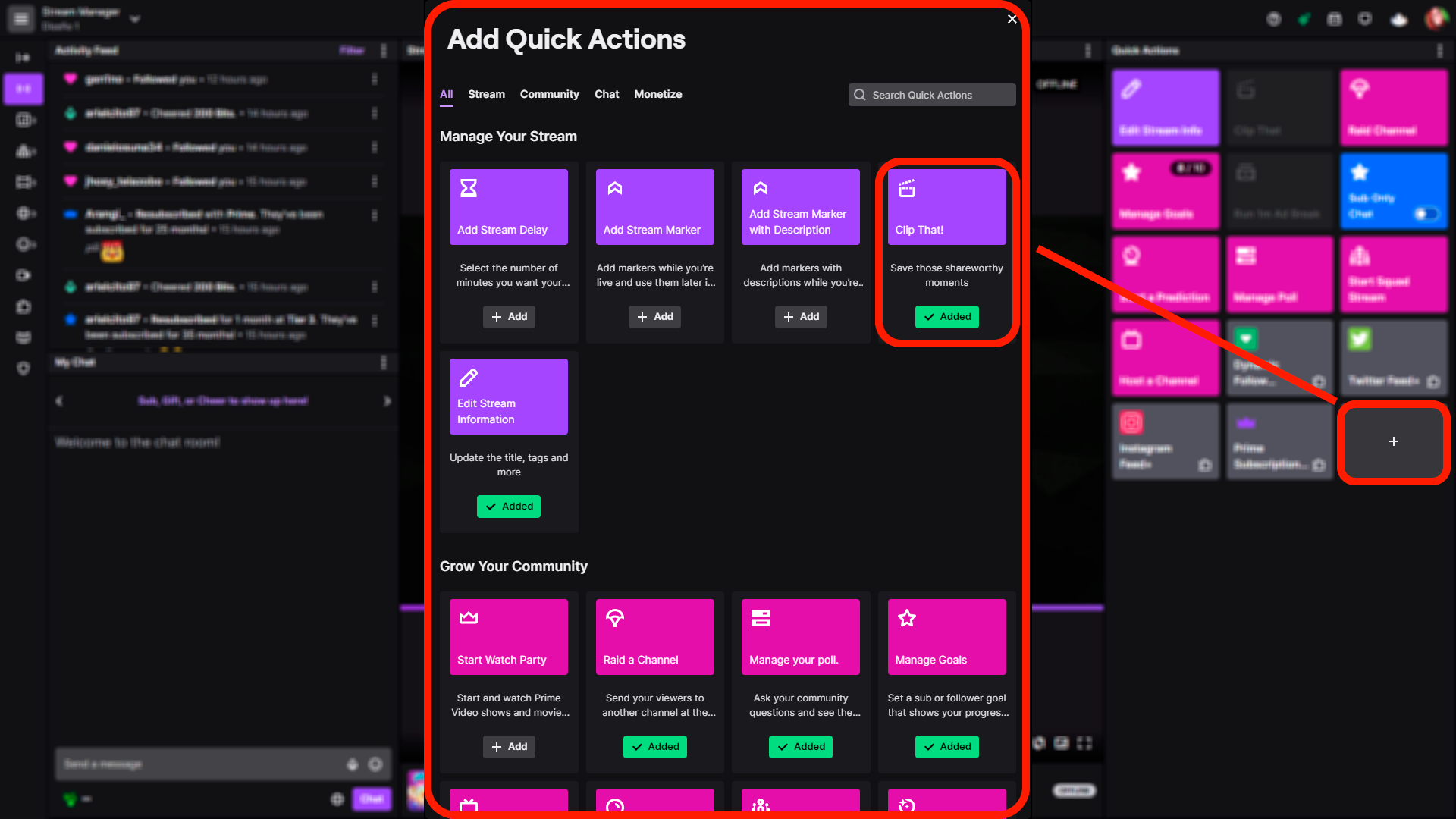
When you see a moment you want to keep, just click on the shortcut in the panel and your last 30 seconds will be turned into a clip.
Dixper’s Rewind Widget
When creating your Dixper Rewind, it’s the same case as with the shortcut. Once the viewer launches a skill the option to send a clip to Rewind is activated. This will generate a clip of the last 30 seconds of the stream.
Where do I see my created clips?
Both the clips created by yourself automatically, as well as those created automatically by Dixper Rewind, end up in your Twitch created clips’ panel.
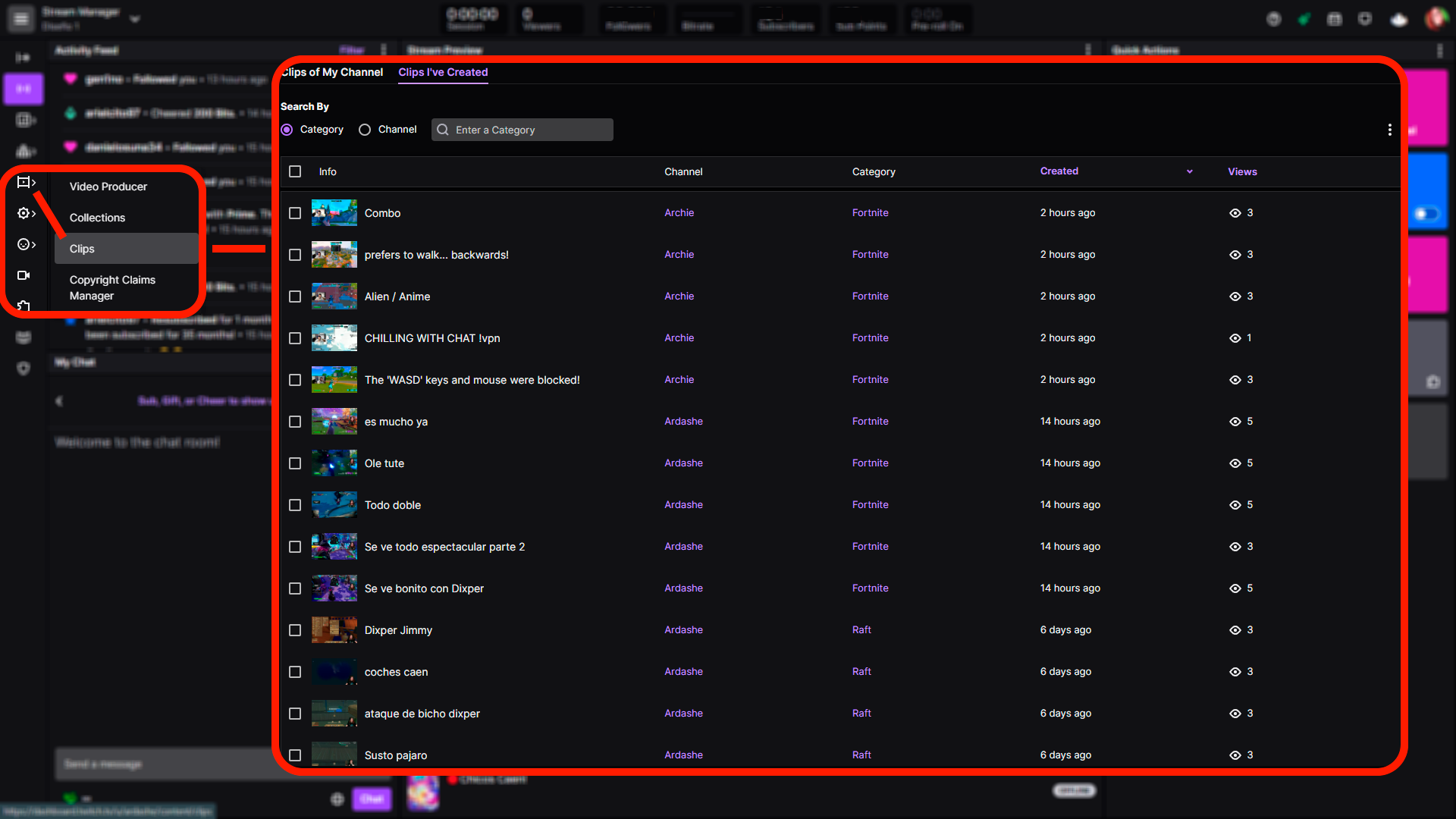
This is where your clips will be displayed and where you will be able to edit them. By default, they will be displayed with the title you had for your streaming. We recommend that you take a look at them and organize them with the titles so that you can distinguish the ones that were made by you or by the Rewind function.
Now it would be advisable to download them and save them on an external drive, in the cloud, or export them to your youtube library, or even list them in a google spreadsheet or in a channel of your own discord. You might also want to use external tools (Nexusclips, Streamladder, etc) to convert them and share them with other social networks like instagram, twitter, tiktok, etc.
By the way! We invite you to share them with us in our discord in the #clips channel or send us the link via twitter mentioning us.
Create clips with Stream Deck
This Twitch panel shortcut can be done from Stream Deck, just install the twitch plugin and there you will see the “Create Clips” button.
Encourage your community to create Clips
However, it is important that your community also captures the best moments they consider from an external perspective. So, explain to them how clips are made and don’t forget to set up permissions and make sure everyone can make clips. You have a guide on how to do this on the Twitch.tv/help page.