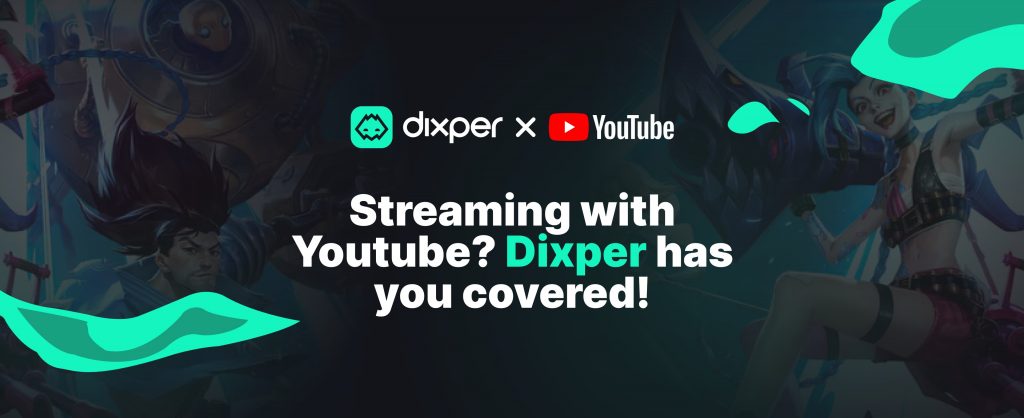
Introduction:
As a YouTube streamer, you’re constantly looking for ways to grow your audience and monetize your content. Dixper’s interactive features allow you to enhance your streams with real-time animations, effects, alerts, contracts, and more. In this guide, we’ll show you how to use Dixper to increase audience engagement, monetize your content, and create more memorable streams.
Starting a Live Session on YouTube
To start a live session on YouTube, you’ll need to manage it through OBS. Simply connect your YouTube account to OBS in the general settings → stream and log in with your Google credentials.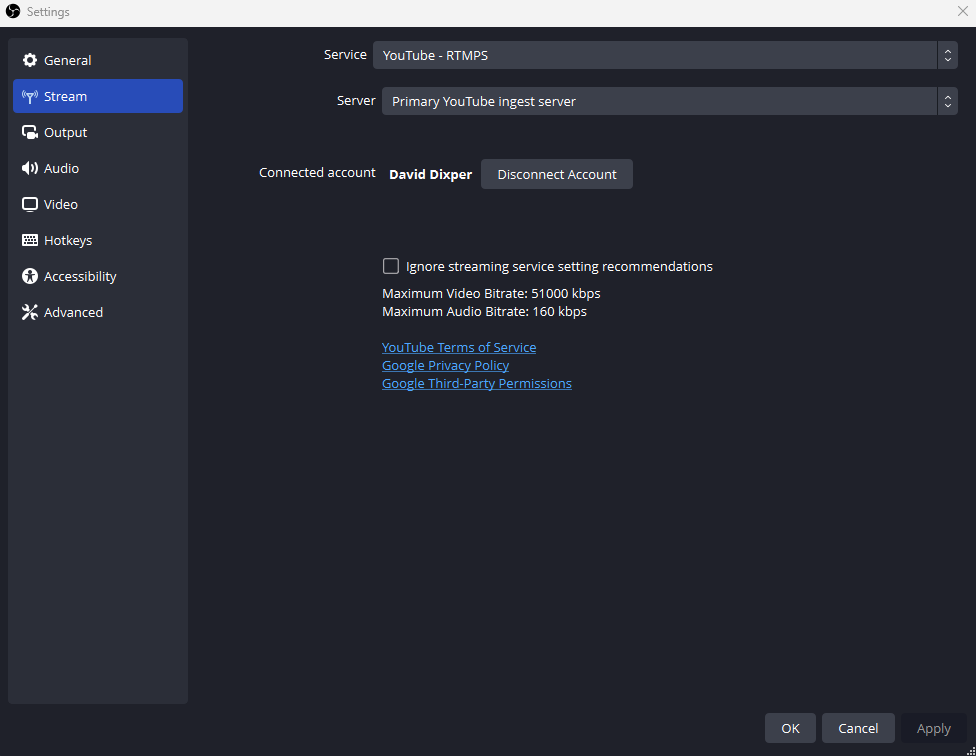 OBS and YouTube
OBS and YouTube
Once logged in, you can start streaming and customize your broadcast. Make sure to mark the “Not made for kids” option if you want to have your chat available. You can check the status of your stream in YouTube Studio and explore all the options available for customization.
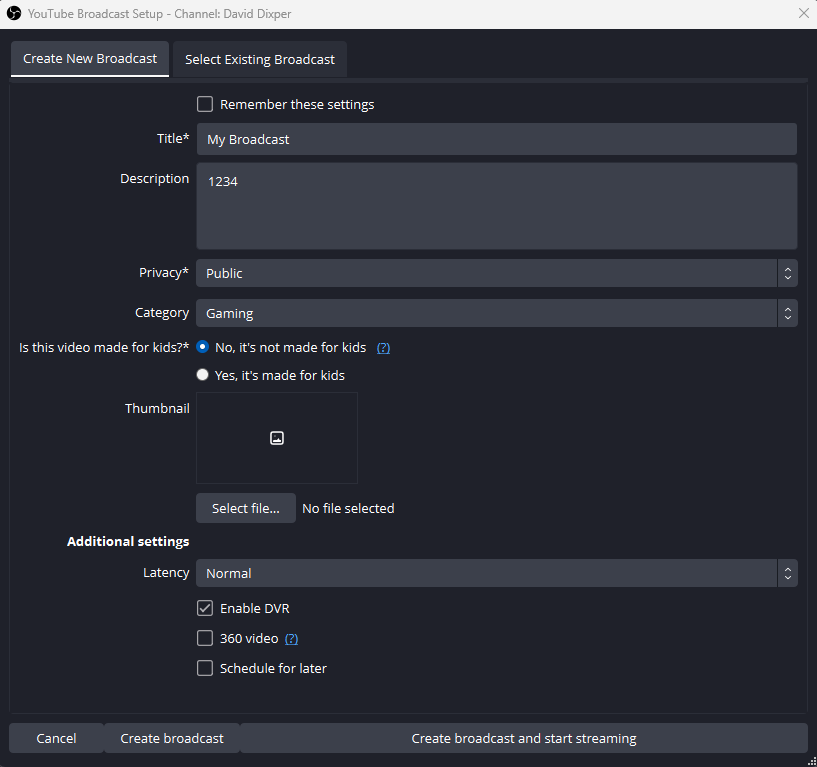 OBS and YouTube launch
OBS and YouTube launch
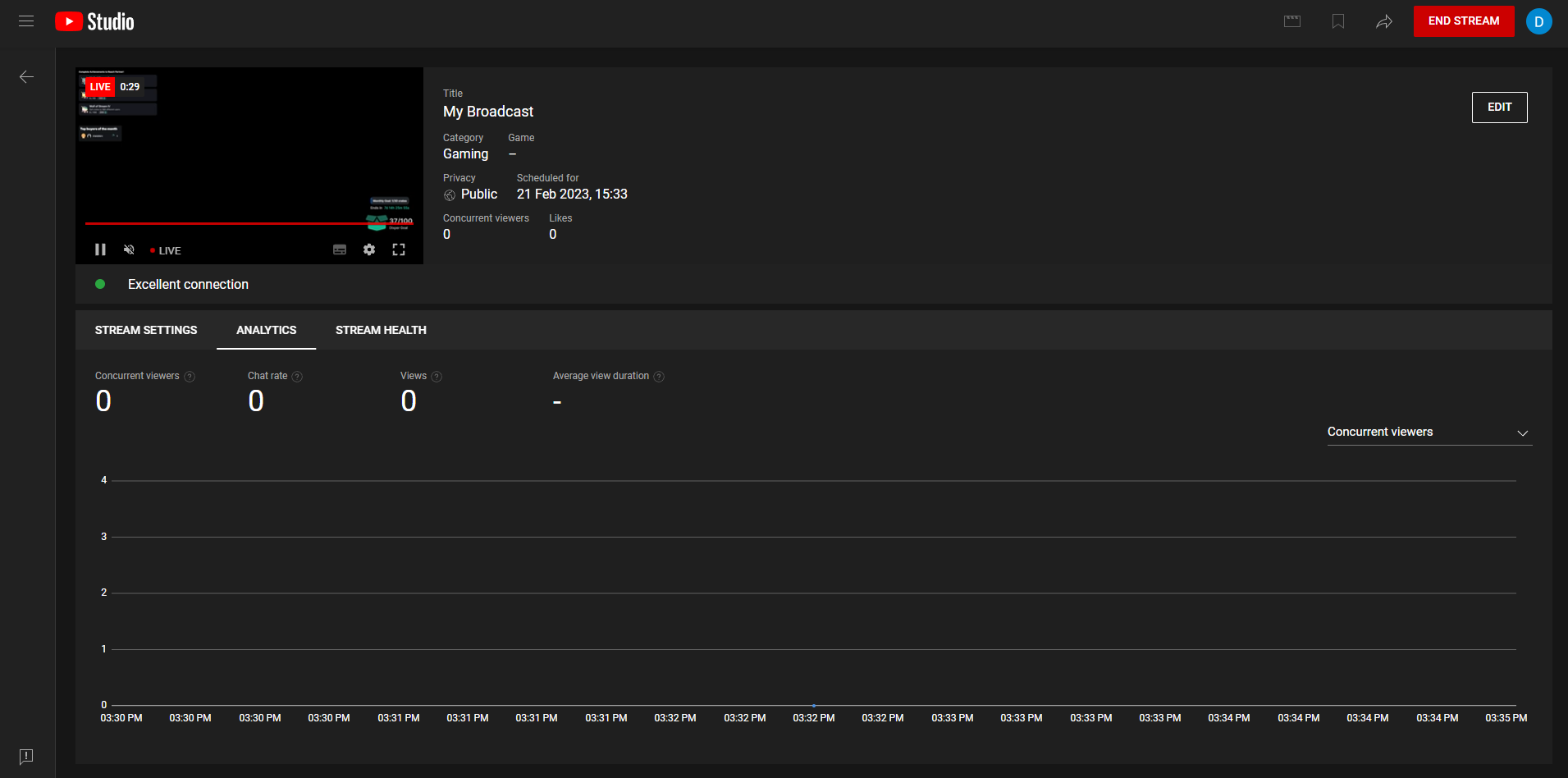
Getting Started with Dixper for YouTube
If you’re a first-time Dixper user, simply download Dixper Skills from our website (https://dixper.gg/skills), and when prompted to login, select “YouTube Login”. This will enable you to sync your YouTube account with Dixper and start using its interactive features to enhance your streams.
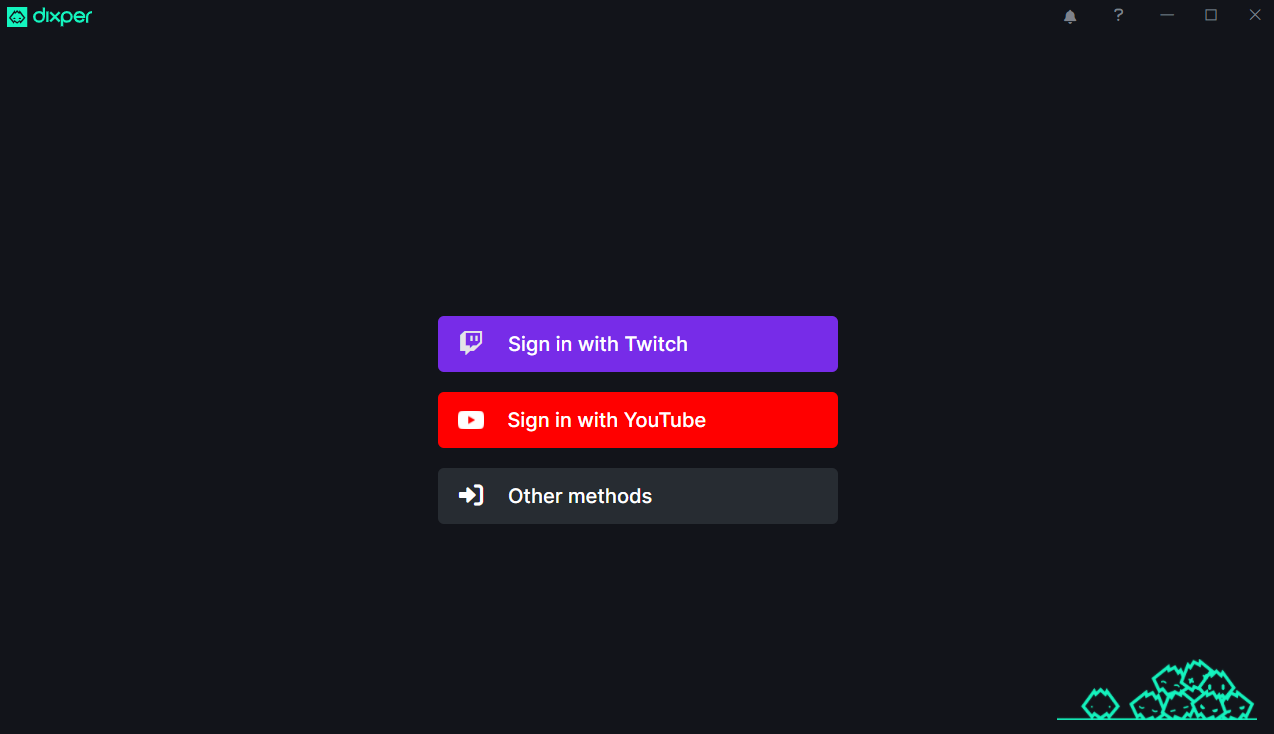 Dixper Login
Dixper Login
If you’ve used Dixper Skills before and already have an account synced with another platform (such as Twitch), you can sync your YouTube account in Dixper’s general settings. Go to your Dixper profile, and under Synced accounts (In Dixper Skills click on the bottom left Avatar, it will open the browser in User Settings, there click on Synced accounts ), sync your YouTube account with Dixper.
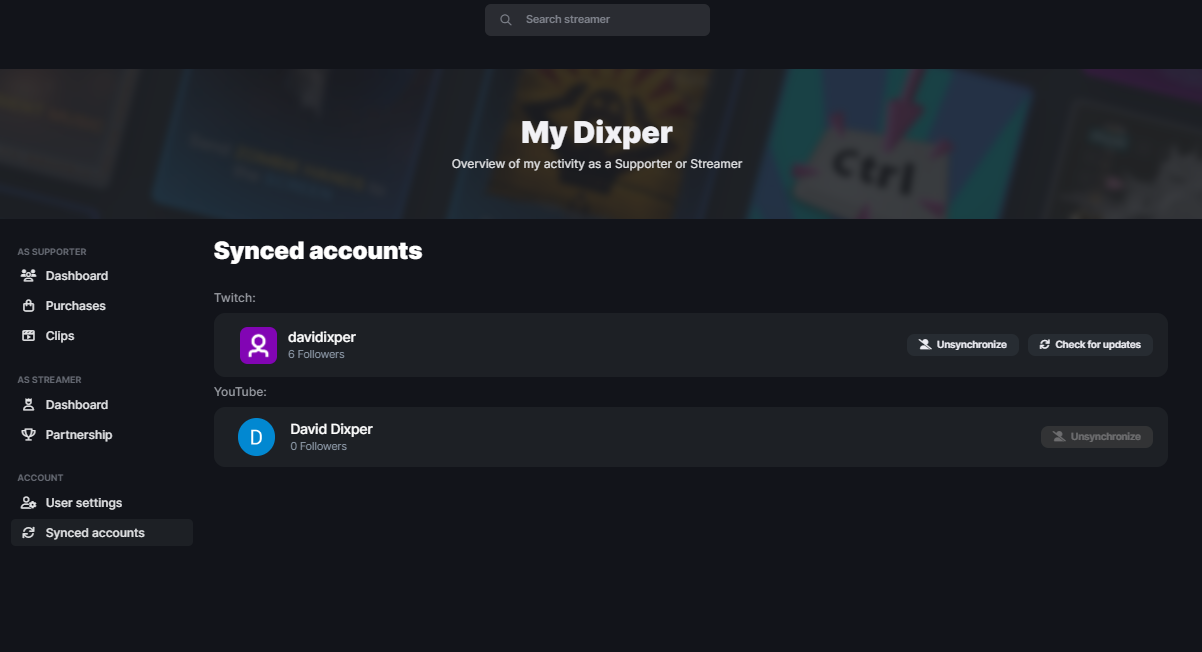 My Dixper
My Dixper
Then go to Settings (bottom right corner of Dixper Skills), and select YouTube as your main streaming platform in “Active Streaming Platform”.
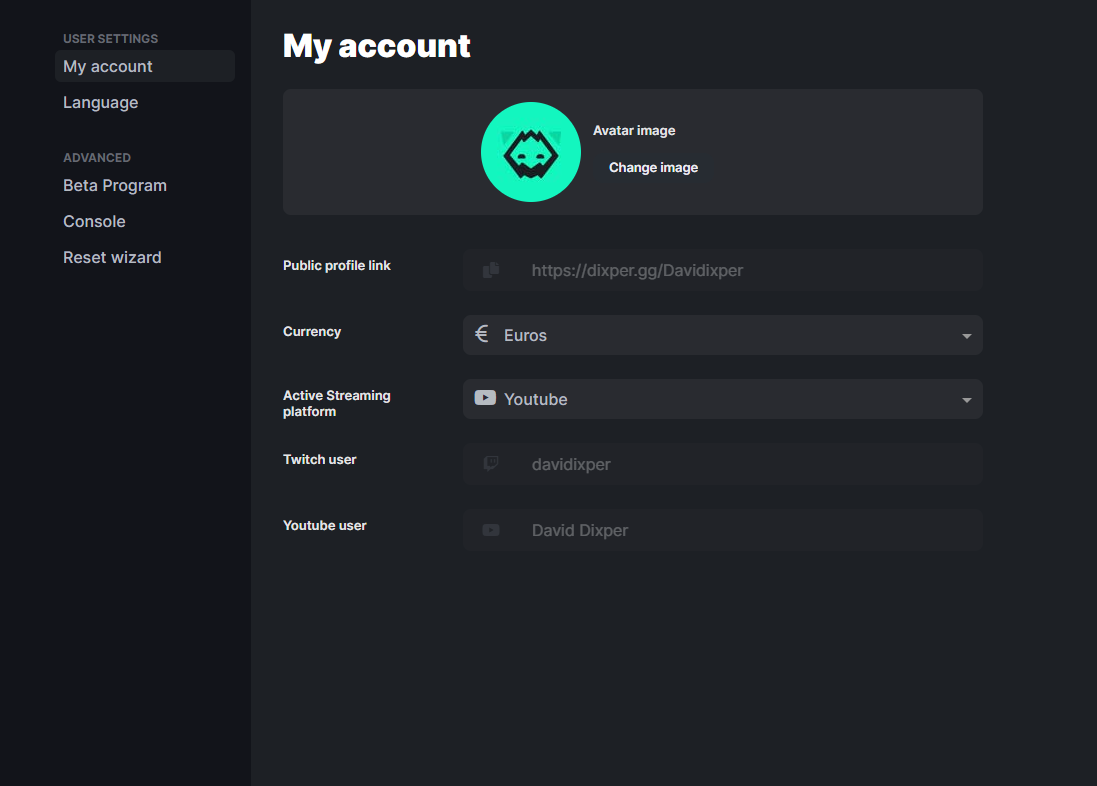 Dixper Account
Dixper Account
That’s it
Dixper Features for YouTube Streams
Enabling Dixper for YouTube streams is easy. Within the bot settings in Dixper’s streaming setup menu, enable YouTube chat to allow Dixper to write in your stream.
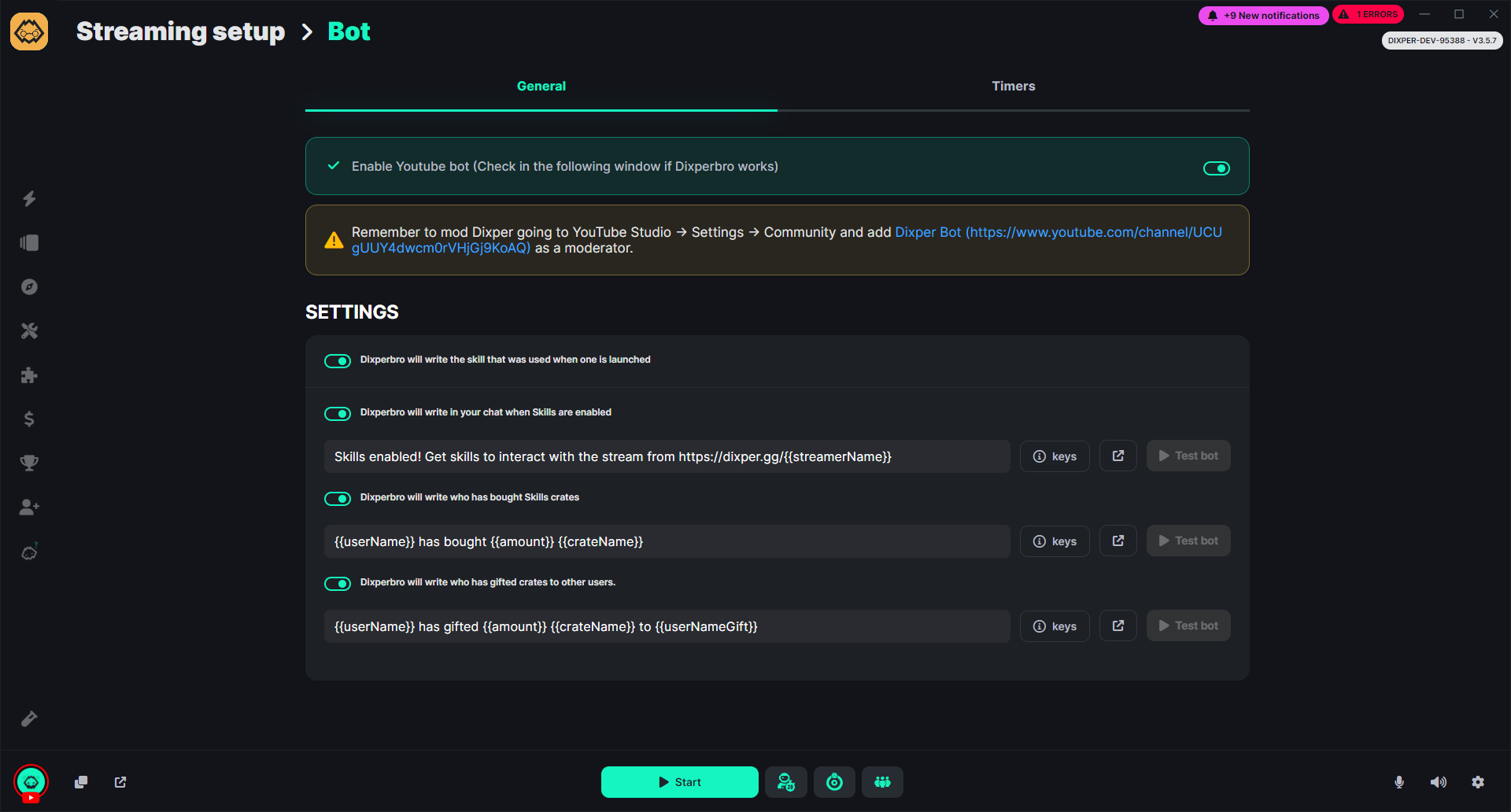 Dixper Bot configuration Then, add Dixper as your moderator in YouTube Studio settings by going to the settings (bottom-left corner), selecting the “Community” section, and typing “Dixper” in the upper text box.
Dixper Bot configuration Then, add Dixper as your moderator in YouTube Studio settings by going to the settings (bottom-left corner), selecting the “Community” section, and typing “Dixper” in the upper text box.
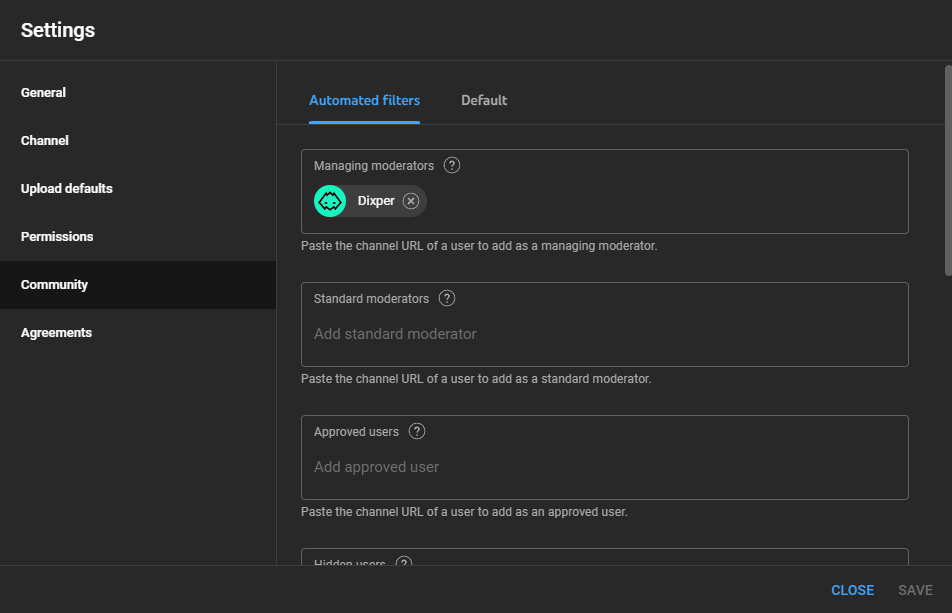 Dixper as moderator in YouTube
Dixper as moderator in YouTube
Using Dixper’s Interactive Features on YouTube
Dixper’s interactive features include alerts and bots that allow for customization of your stream. To customize your streaming, go to the streaming setup menu and focus on the “alerts” and “bot” sections.
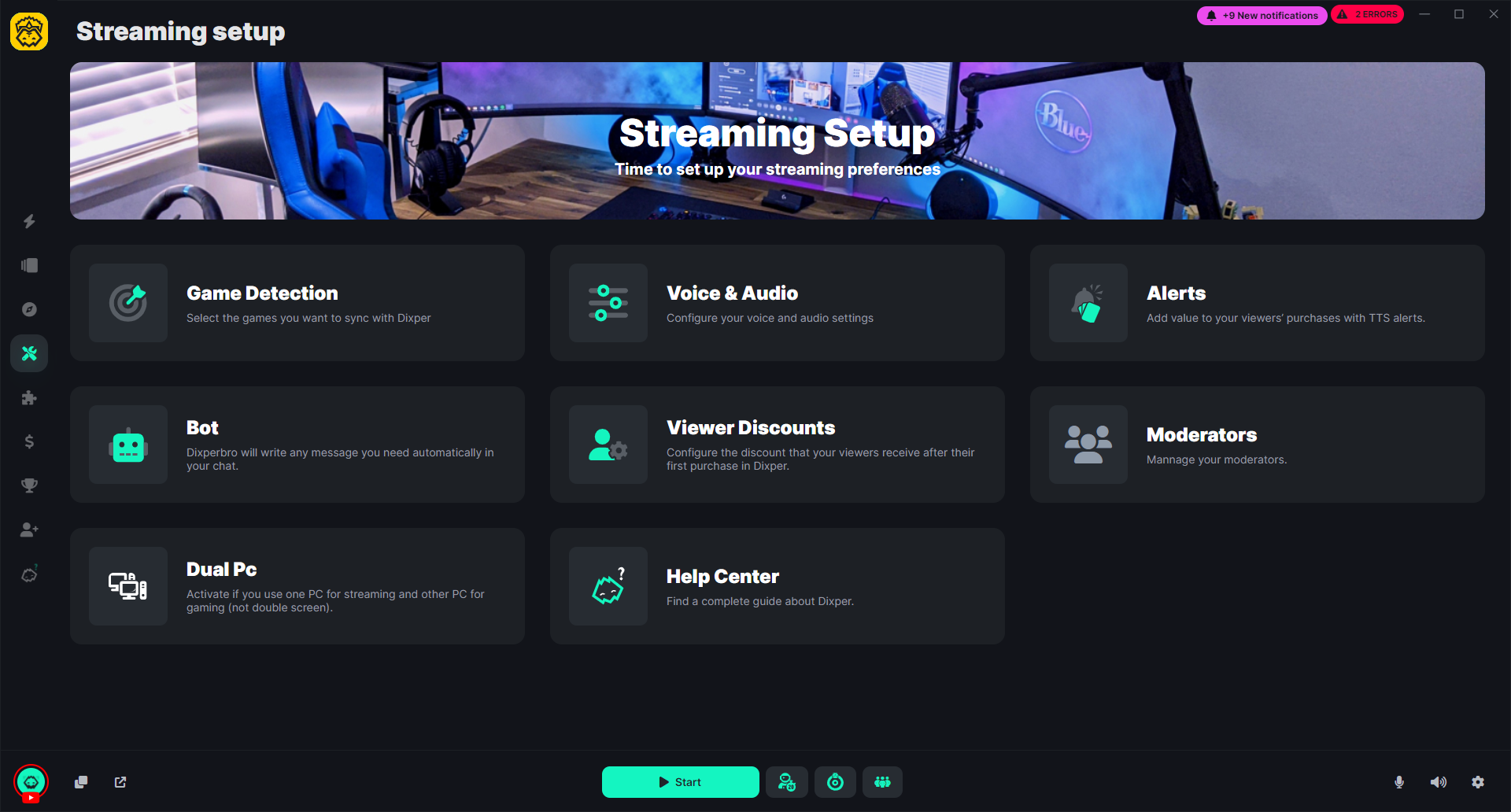 Dixper Skills – Streaming Setup
Dixper Skills – Streaming Setup
Alerts include: skills overlay, purchase alert, achievements alert, and global ranking. Each can be customized with text, images, sound, font, and even voice. The bot tool helps you write automatic messages in your stream chat, which is helpful to passively give useful information to your viewers. Dixper chat will write every time you start a live session on Dixper, someone buys crates from your page, or someone throws a Dixper skill to your stream.
Monetizing Your YouTube Stream with Dixper
Dixper offers several monetization opportunities, such as skill purchases, monthly goals, and Dixperathons (you can configure and set a timer for your streaming, with each crate sale increasing the timer). You can also set your own goals for your stream, with the goal value increasing automatically when you receive skills or crates. Interactive incentives with Dixper give content creators the ability to offer special effects to donors who give specific donation amounts, such as covering the livestream with candy or darkness, applying different voice effects to the content creator, and interfering with keyboard and mouse use. Check out this page for more information on charities and fundraising with Dixper.
Conclusion:
Dixper’s interactive features can help you take your YouTube stream to new heights. Whether you’re looking to build your audience. Find a complete guide here

