Set up your own dual PC stream quick and easily
Have you tried to build your own dual PC setup, but haven’t figured out how to yet?
You’re at the right place.
Let me tell you that you do not need a brand-new computer for this!
Perhaps, just like in my case, you’ve recently renewed your streaming equipment, and you now have one spare PC. Instead of throwing it away or donating it, you can go on and build a much more professional setup with two PCs. However, don’t forget that the older one must meet the minimum specifications of the streaming platform that you will be using.
Anyway, if you are here, that’s because you know that a second computer will improve the quality of your stream, reduce game lag and also, help your computer’s health, among many other things.
Each streamer adjusts their setup to their specific needs, in terms of comfort and content of their channel. In my case, I like to show game releases and an endless variety of video games, so the dual-PC setup is the best decision I’ve made!
And now that we have the introduction covered, let’s get down to business.
Things you will need to build your dual PC setup
Do I have to buy two computer mice and two keyboards?
You might be thinking: “What puts me off is having to buy a double mouse and keyboard for each computer” But nooo! No! No…well yes.
Convenient and professional: use a peripheral switch
A peripheral switch allows you to connect the two computers and several USB devices between them. In this way, by pressing a button, you can move the keyboard and mouse from one computer to another. It is very comfortable and tiny—it will fit on your desk perfectly! In addition, you can find infinite possibilities on the market to suit your tastes.
This is one way to do it, but between you and me, it’s more expensive, heavy and sometimes there’s not enough room on the table for it. So I’m going to tell you what other possibilities there are.

Specific software: if you need a quick fix
This is your second possible option if you don’t have the money to buy yet another device or even more space on your desk. Well, then maybe you prefer the option of using software to switch the keyboard and mouse between two computers. There are free options available, but also paid ones.
Between you and me; in the end, the fastest, most comfortable, and the long-term option is to buy yourself a peripheral switcher.
What about the microphone?
First, you ought to have one computer for streaming and another for playing. Then, you should have a microphone configured with your streaming program on the streaming computer.
“On the other one, you don’t need to?” It depends. If you want to be heard through the in-game online game, you’re going to have to put a microphone on that computer as well. Of course, the best microphone should be for the streaming computer, so your audience can hear you in high quality.
“Two microphones?” Well… if you can afford it, and you like it… but if you don’t, relaaaax. It’s possible to use a separate mixer, with at least two channels, one going to the gaming computer and one going to the streaming computer, so you can have the mic on both machines. The same happens for headsets with microphones.
The webcam! Do not forget about it
Your webcam must go into the streaming computer so that it can be detected by your broadcasting program, as well as most of the things you need for your streaming. That should be enough.

The key for a dual pc setup: the capture card
Nope, I didn’t forget. The most important step for getting your dual PC set up ready is to prepare the capture card correctly. It goes without saying that it should be installed on our video game computer.
There are two types of capture cards: internal and external.
- On external ones, it mostly works like this: you will have to connect the HDMI cable from the computer to play to the input of the capture unit. Then you connect the capture unit to the streaming computer via USB.
- In the case of the internal ones, you have to install it in the tower of your streaming computer following the instructions provided by the manufacturer and then connect the graphics card of the gaming computer to the HDMI port of the input of the capture unit installed in the streaming machine. It looks complicated, but once you have it in your hand and see the instructions, you will understand it right away.
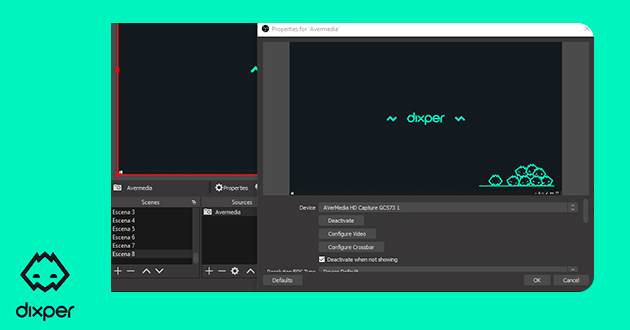
Read more on how to set up your capture card here.
Conclusion
Spreading the workload between two computers will level up the way you stream and also, make it easier. It’s a great way to seize control of your stream and, of course, to improve its quality—be careful, getting used to the good stuff is easy!
What about dual PC setups and Dixper?
First, if you do not know what Dixper is, you should check out this video.
And secondly, yes, we have your back. Since we’ve launched our newest Live Screen, it is now possible to use Dixper even with two separate computers!