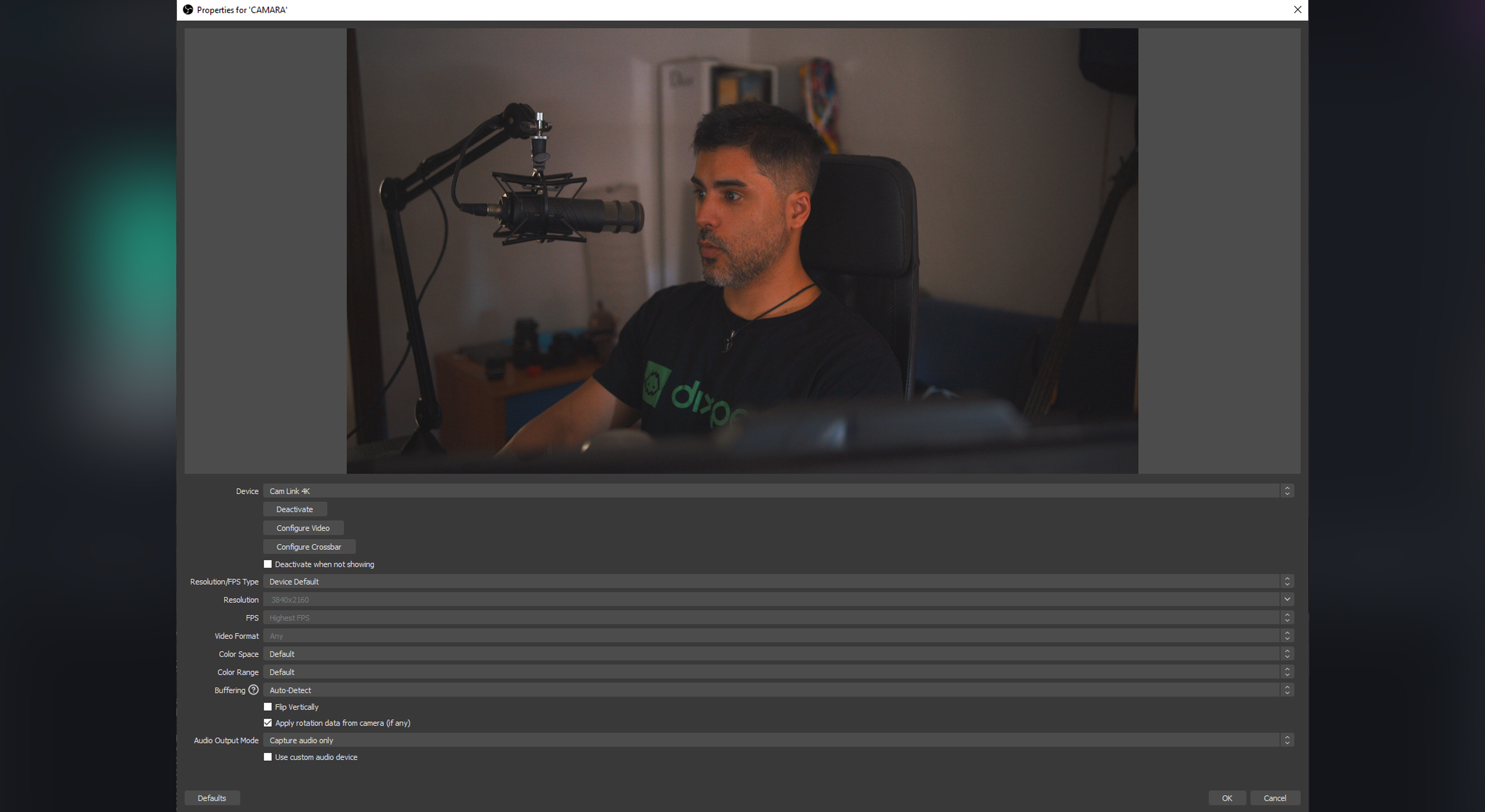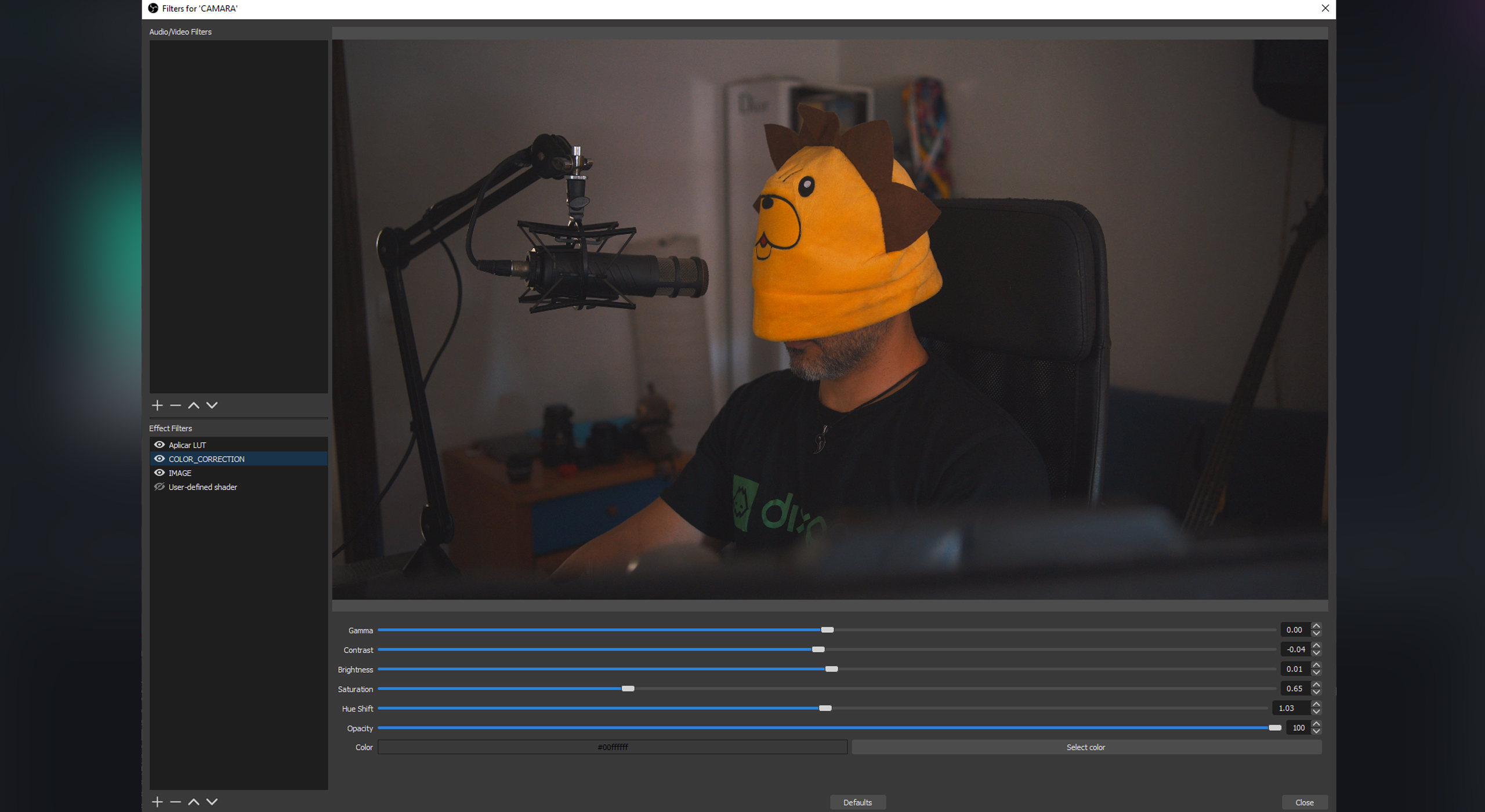Improve your webcam’s quality on OBS easily!
Hey! – Have you been struggling to make your streams look more professional? In this post, we will be talking about how to improve your webcam’s quality on OBS to take your camera to the next level.
Maybe you have a webcam but are not sure yet how to make the best out of it. Yes, you have bought the best on the market, however, is its resolution well-supported on OBS?
Other streamers seem to have better quality, – how do they do it? Have they signed any tricky agreement and sold their soul? Well, stay tuned because we are going to give you some tips that will help you a lot.
Quick tip before we start:
Place the camera at eye level or similar. That means a position that doesn’t cut your face off. You can also set it up at an angle, starting above your eyesight and pointing downwards towards you.
First things first: Resolution in OBS Webcam settings
Sometimes you may have bought the latest camera on the market, but the image it shows while streaming is still not good enough, please ensure that it’s set at its highest possible value:
- Click the right button on your camera at the source section, then select “Properties”.
- From there you will be able to choose the resolution you want and your FPS (but don’t forget to change Resolution/FPS Type into “Custom”)
Now, have you checked that the resolution of your webcam matches the one supported in OBS? Now we’re talking about the output resolution.
- Go to “File” and then click on “Settings”.
- After that, you should go to “Video” and select “Output Resolution”, where you will find many options for choosing the resolution of your choice, we usually recommend 1280 x 720p for older devices and 1920 x 1080p for newer PCs.
If you cannot find it, here’s an alternative:
Color correction: the best settings for your camera on OBS
The main key to improving webcam quality on OBS is color correction. Right-click on your video source, and then on filters. There, add both the color filter and the color correction from the ‘more’ section and play with the lighting and saturation parameters to get a more realistic color.
If the default filters or color corrector still don’t work for you (for example, the white balance is still off and the image is somewhat blue), you can also create or search for a LUT that will give you the color palette you are looking for.
Try some predefined color charts to add a different tonality and intention to your camera. You can try ours through this download link.
Let’s talk about exposure
Once you’ve solved color correction, you might realize that the image still shows low quality. Another way how to improve webcam quality on OBE is to fix your exposure.
Bad exposure settings can cause some problems, such as a blurry effect during your streaming, delay in the video, or overexposure, making whites look too bright. If you are experiencing this, it might be because you are setting your webcam to have high exposure, and it is taking too long to take in the light.
Don’t worry, you can change the adjustments directly from the settings of the webcam in OBS. All you have to do is play with “Brightness”, “Gamma” and “Contrast” until you feel this effect disappears and the image stops stuttering. Be careful not to overdo it, or the video will turn too dark or unrealistic.
How to make your webcam look more professional with the focus filter
When talking about how to improve the quality of our webcam on OBS, the focus filter can help you to build a pretty solid and professional look in a matter of seconds.
My suggestion? Don’t overdo it. Set it between 5 -10 points to make your image look sharper without looking artificial.
Get the blurry effect in OBS Studio
And finally, if you want a blurred-background effect with your webcam you need a chroma and a blurred photo of your room, or you can try with the chromacam application and see if you get a nice crop.
That’s aaaaall for today!
But wait.
Do you know an even better way to make the most out of your camera?
Dixper reactions. Yes.
If you want to increase your engagement while also raising your income, we’ve got the solution. Click here. No more boring streams from now on.